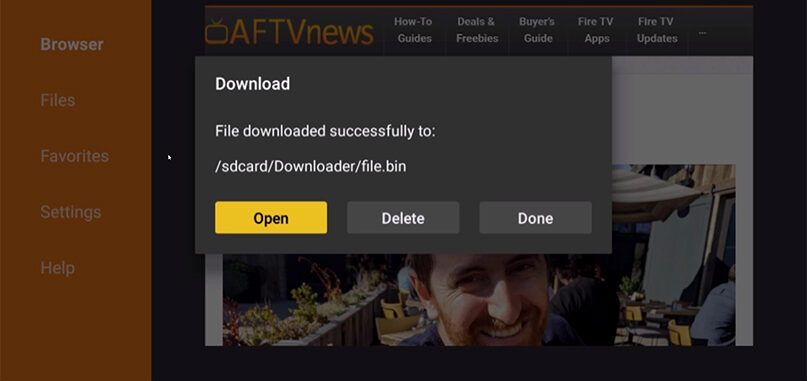
Fixed: After you’ve downloaded a file especially an APK file using DOWNLOADER, it should automatically ask you to install the app.
But what if, the above picture will show the app?
Then when you hit Open, this message will pop up: “NO APP FOUND TO HANDLE THIS FILE”.
You press on it once more, but it still shows the same message.
If you get this error as well, no worries, here’s an easy way to fix this issue.
FIXED: No App was Found to Handle this File on the Downloader App. Steps to resolve this issue when downloading a file, especially an APK file
Step 1: On your remote, hit the HOME button.
Step 2: Then go to Search and type in ES FILE EXPLORER.
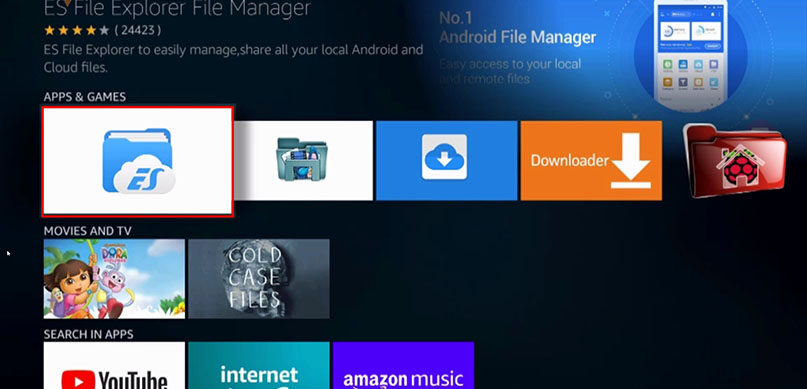
Step 3: Open the file explorer and go to INTERNAL STORAGE,
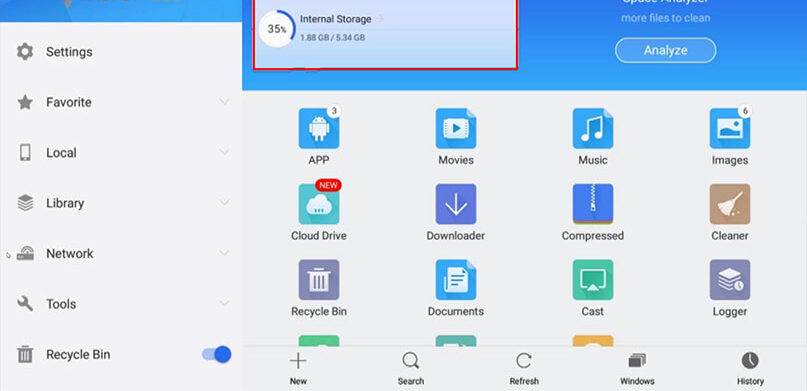
Step 4:Move down and go to the DOWNLOADER folder.
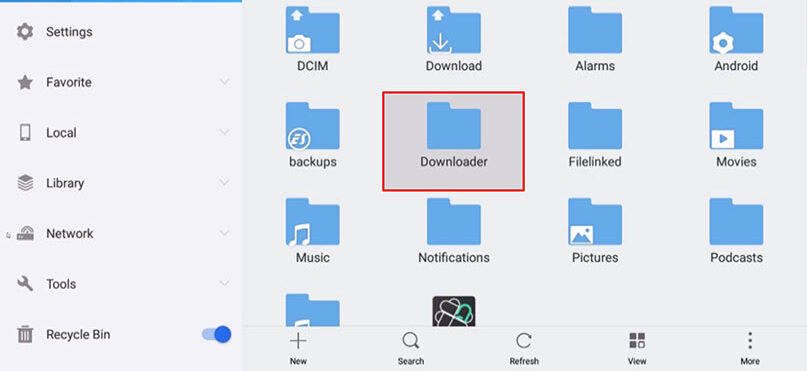
Step 5: Look for FILE.BIN.
What happened here is, instead of downloading the file which ends with. APK, it changed the filename to FILE.BIN.
Needless to say, all we have to do is to rename the file.
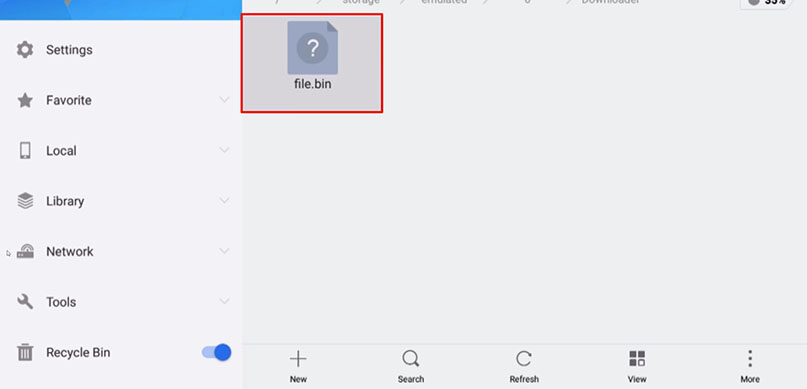
Step 6: To do it, while selecting the FILE.BIN, hold down the OK button on your remote,
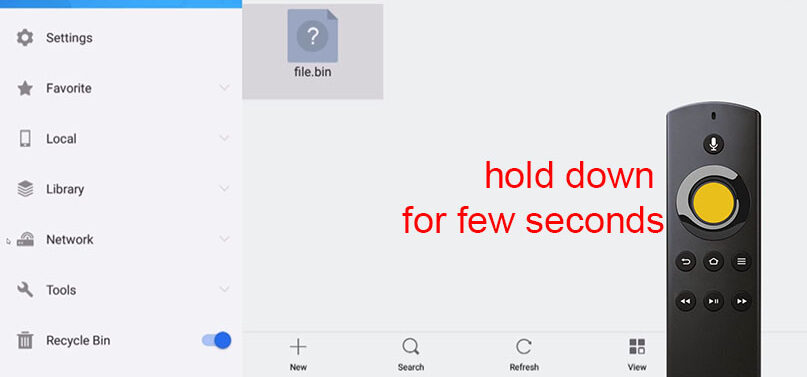
and it will now give you the options below.
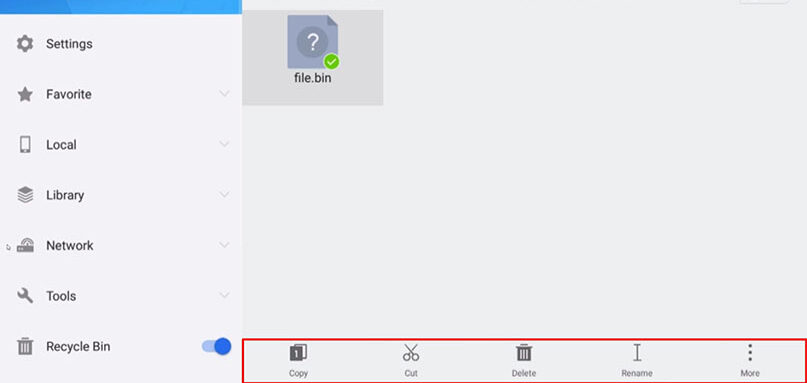
Step 7: You can rename the file whichever you want, as long as the extension will be changed to .APK(or whatever extension it should be)





